CIS 3500 Final Project
Intro to Chrome Extensions
Jérémie O. Lumbroso, Ph.D
Revised in Spring 2025
Overview
-
What is a Chrome Extension?
A small software program that customizes the browsing experience. -
Why build Chrome Extensions?
- Enhance or modify web pages
- Automate repetitive tasks
- Integrate services directly in the browser
-
Our Goal
- Understand the structure and key components
- Build a simple extension with basic functionality
What is a Chrome Extension?
- A small software program that customizes the browsing experience
-
Common Use Cases
- Ad blockers, password managers, productivity tools
- Integrations with external APIs (GitHub, Google Calendar, etc.)
- UI improvements or real-time page modifications
-
High-Level Concept
- Your code has privileged access to the browser environment
- Runs separately from normal webpage scripts but can interact with page DOM if needed
Why Chrome Extensions?
-
Minimal Operational Costs
- No dedicated servers required; primarily client-side
-
Cross-Platform & Long-Term
- Runs on Windows, macOS, Linux, and even ChromeOS
- Remain functional as long as Chrome APIs remain stable
-
Practical Skills Development
- Web technologies: HTML, CSS, JavaScript
- UI/UX design in constrained environments (popups, sidebars)
- Understanding permissions & security
-
Portfolio & Potential Monetization
- Publish on Chrome Web Store
- Can generate passive income (freemium, ads, premium features)
Timeline of Chrome Extensions
-
1994: Netscape Navigator released
- Popularized the concept of plugins & add-ons in early browsers
-
2008: Google Chrome browser launched
- Fast adoption due to speed & streamlined UI
-
2009: First Chrome Extensions (Manifest V1)
- Simple config, limited API
-
2012: Manifest V2 introduced
- More robust APIs (e.g., background pages, permissions)
- Quickly became the standard for most extensions
-
2019: Manifest V3 announced
- Transition to service workers
- Stricter security & new declarative APIs (phasing out persistent background scripts)
-
Today: Browser extensions are integral to the web ecosystem
- Available on Chrome, Firefox, Edge, Safari, Opera, etc.
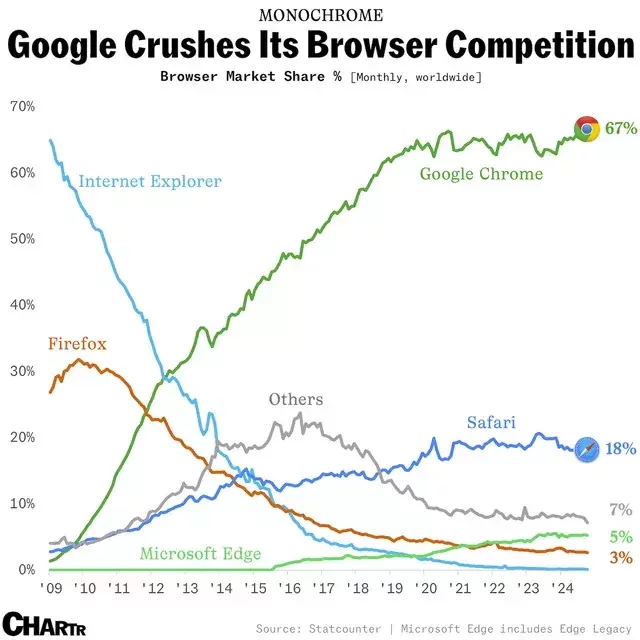
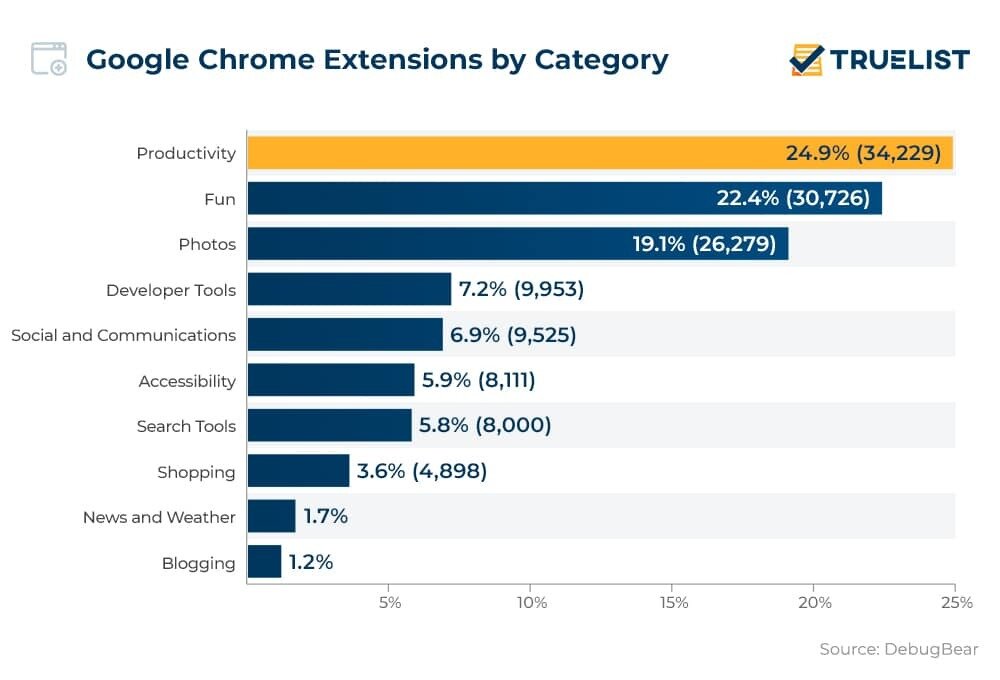
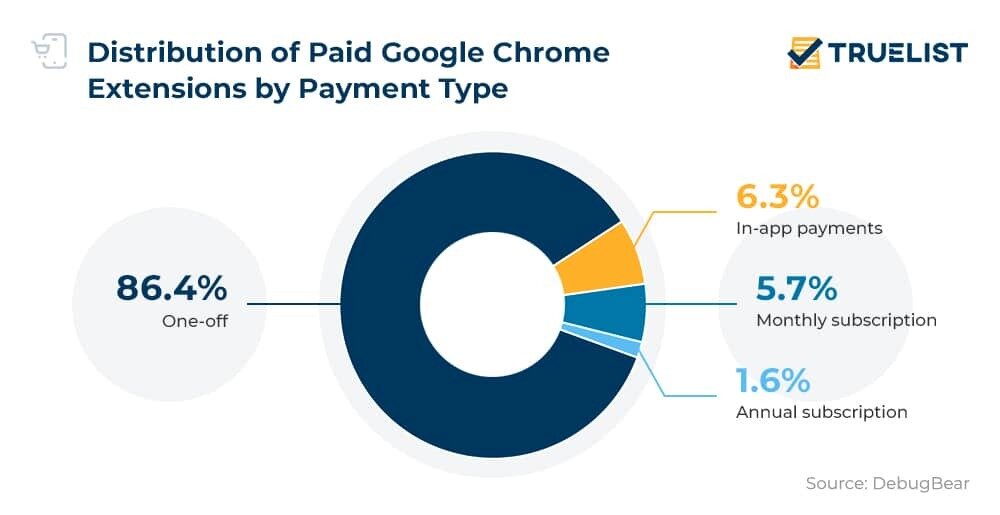
What We'll Cover
- High-level Architecture of Chrome Extensions
- Key Components: Manifest, Content Scripts, Background Scripts, etc.
- Basic Setup
- Permission & Security
- Hello World Example
- Next Steps and Resources
Prerequisites & Student Background
-
You Know
- Java (Intro level)
-
You Might Not Know
- JavaScript (ES6+)
- Chrome extensions
- React
-
Don't worry! This technological stack is not overwhelming and there is enough time for you to familiarize yourself with it.
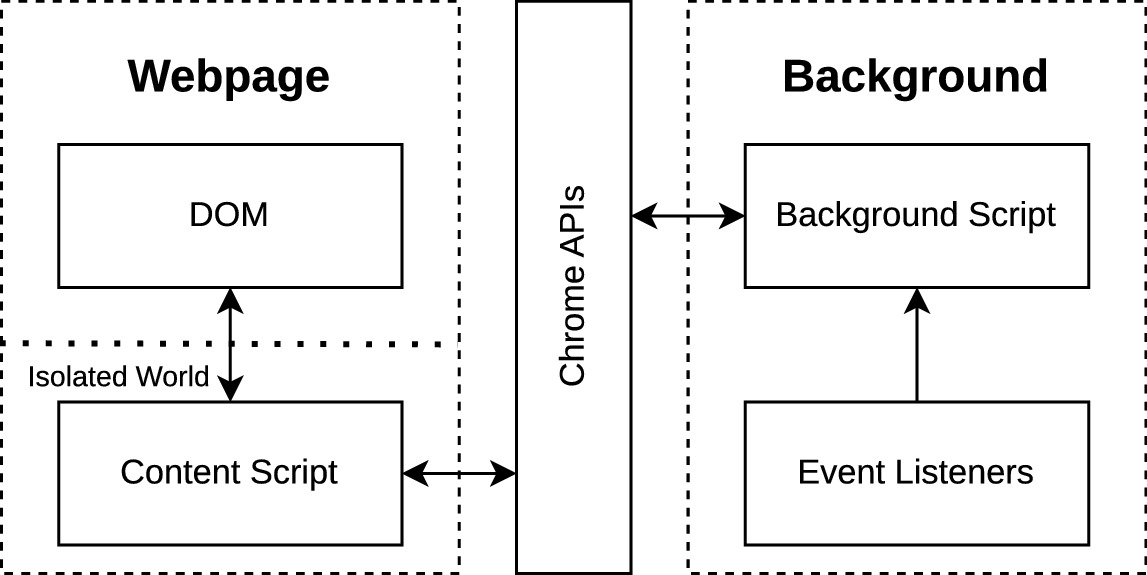
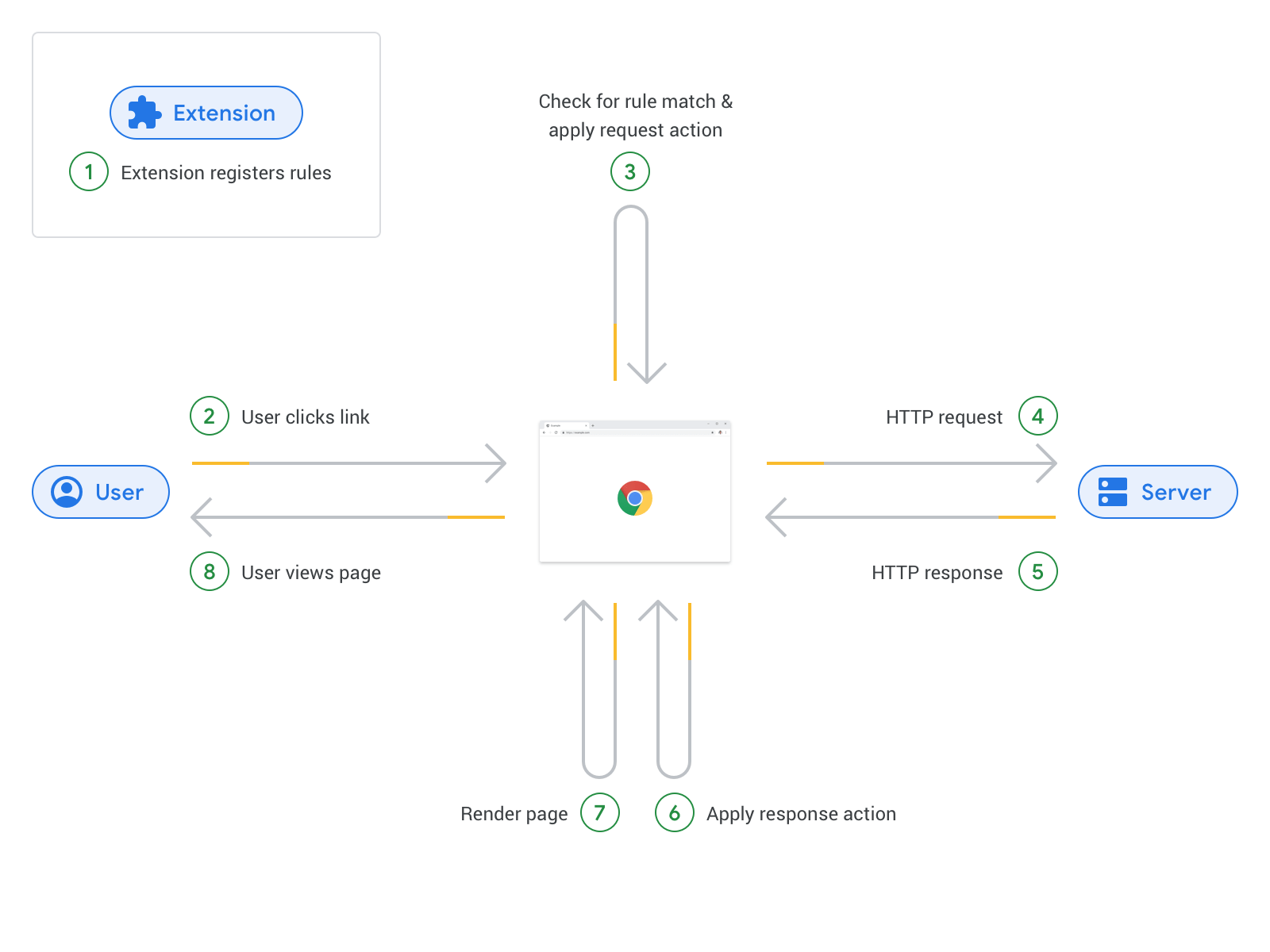
- Manifest.json: The config file describing your extension (name, version, permissions).
- Background Script: Runs in the background, listening for events, manages state.
- Content Script: Injected into web pages; can read/modify DOM.
- Popup: The small window that appears when clicking the extension icon.
- Options: Settings page for the user (optional).
Architecture of a Chrome Extension
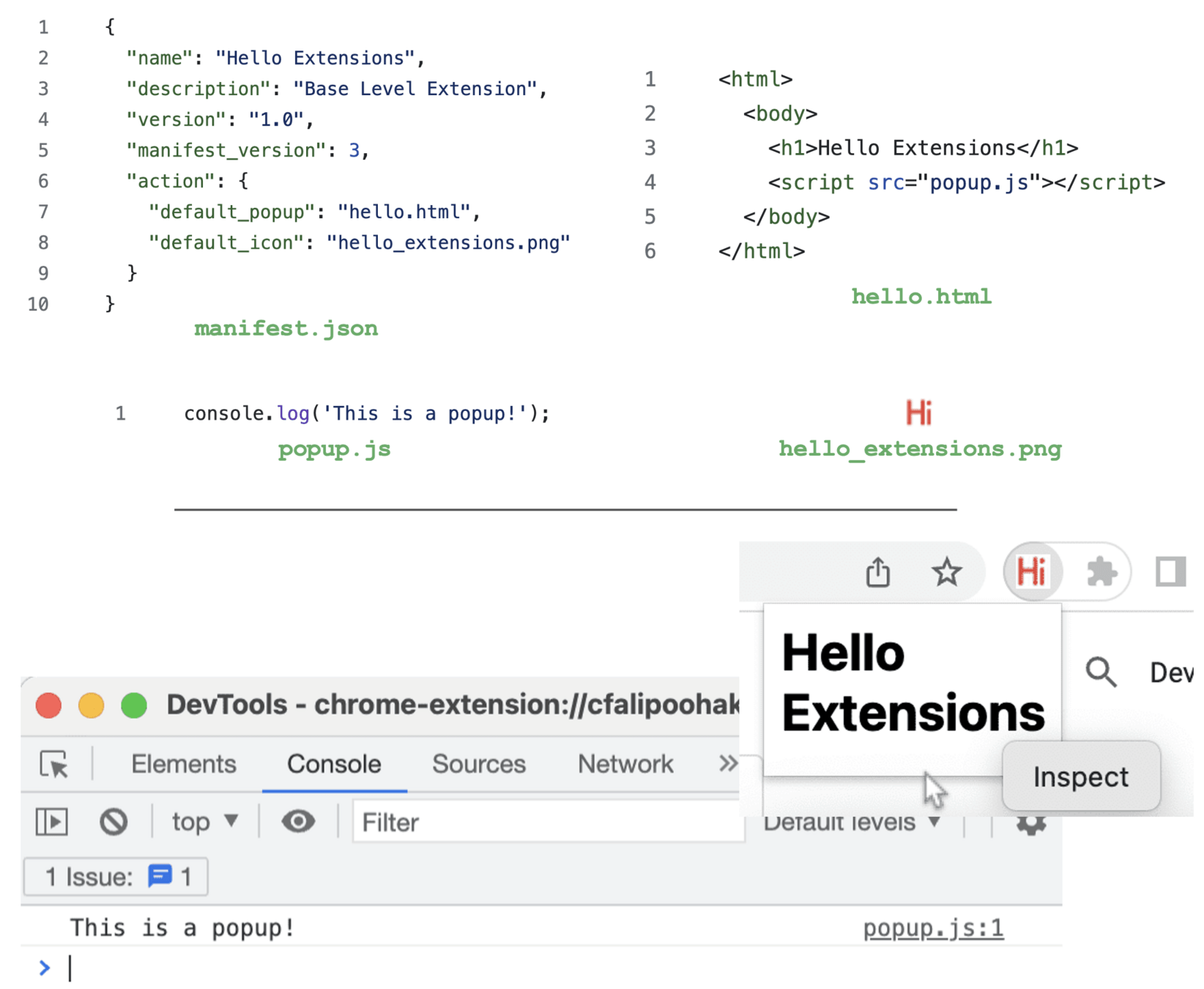
Putting It All Together: Hello World
Create a new folder, e.g.,
hello-world-extension.Add
manifest.json,background.js,contentScript.js,popup.html,popup.js.-
Load it in Chrome:
Go to chrome://extensions
Enable Developer Mode
Click Load unpacked
Select the folder
Test your extension!
Example File Structure
hello-world-extension/
├── manifest.json
├── background.js
├── contentScript.js
├── popup.html
└── popup.js
Manifest.json
-
A JSON file that has:
Name, Description, Version
Permissions (e.g., tabs, storage)
Scripts (background, content)
Browser Action or Page Action definition
Example:
{
"name": "Hello World Extension",
"version": "1.0",
"manifest_version": 3,
"description": "A simple Chrome extension example",
"permissions": ["storage", "activeTab"],
"action": {
"default_popup": "popup.html"
},
"background": {
"service_worker": "background.js"
},
"content_scripts": [
{
"matches": ["<all_urls>"],
"js": ["contentScript.js"]
}
]
}
Background Script
-
Background script (or service worker in Manifest V3) runs separately from any web page.
-
Responsibilities:
Manages global state
Listens for events (e.g., extension installed, message from content script)
Communicates with content scripts via message passing
-
Example (background.js):
chrome.runtime.onInstalled.addListener(() => {
console.log("Extension installed!");
});
chrome.runtime.onMessage.addListener((request, sender, sendResponse) => {
if (request.greeting === "hello") {
sendResponse({ reply: "Hi from background!" });
}
});
Content Script
-
Runs inside the web page context (DOM).
-
Can read and modify the webpage directly.
-
Interacts with the background script using chrome.runtime.sendMessage or chrome.runtime.onMessage.
-
Example (contentScript.js):
console.log("Content script loaded.");
// Send a message to background
chrome.runtime.sendMessage({ greeting: "hello" }, (response) => {
console.log("Received response:", response);
});
Popup
Popup: The small UI that appears when the user clicks your extension’s icon.
Typically an HTML file (
popup.html), with a corresponding JavaScript file (popup.js).Access to some Chrome APIs from the popup, but not the web page DOM.
Example (
popup.html):
<!DOCTYPE html>
<html>
<head>
<title>My Extension Popup</title>
</head>
<body>
<h1>Hello!</h1>
<button id="myButton">Click me</button>
<script src="popup.js"></script>
</body>
</html>
Popup Script Example
// popup.js
document.getElementById("myButton").addEventListener("click", () => {
chrome.tabs.query({ active: true, currentWindow: true }, function(tabs) {
// Send a message to the content script in the active tab
chrome.tabs.sendMessage(tabs[0].id, { greeting: "hello from popup" }, (response) => {
console.log("Response from content script:", response);
});
});
});
Next Steps / Resources
-
Official Docs: Chrome Extensions Developer Documentation
-
MDN: JavaScript Basics
-
Tutorials:
-
Google Codelab: Build a Chrome Extension (with Gemini)
-
Chrome Extension UI Elements
-
Browser Action (Popup)
The small window shown when user clicks the extension icon
-
Badges
Little numbers or icons that appear on the extension icon
-
Context Menus
Right-click options that integrate with the page or highlighted text
-
Omnibox
Autocomplete or custom commands in the address bar (advanced usage)
-
Injected UI
Tooltips, overlays, or sidebars inserted into a page via content scripts
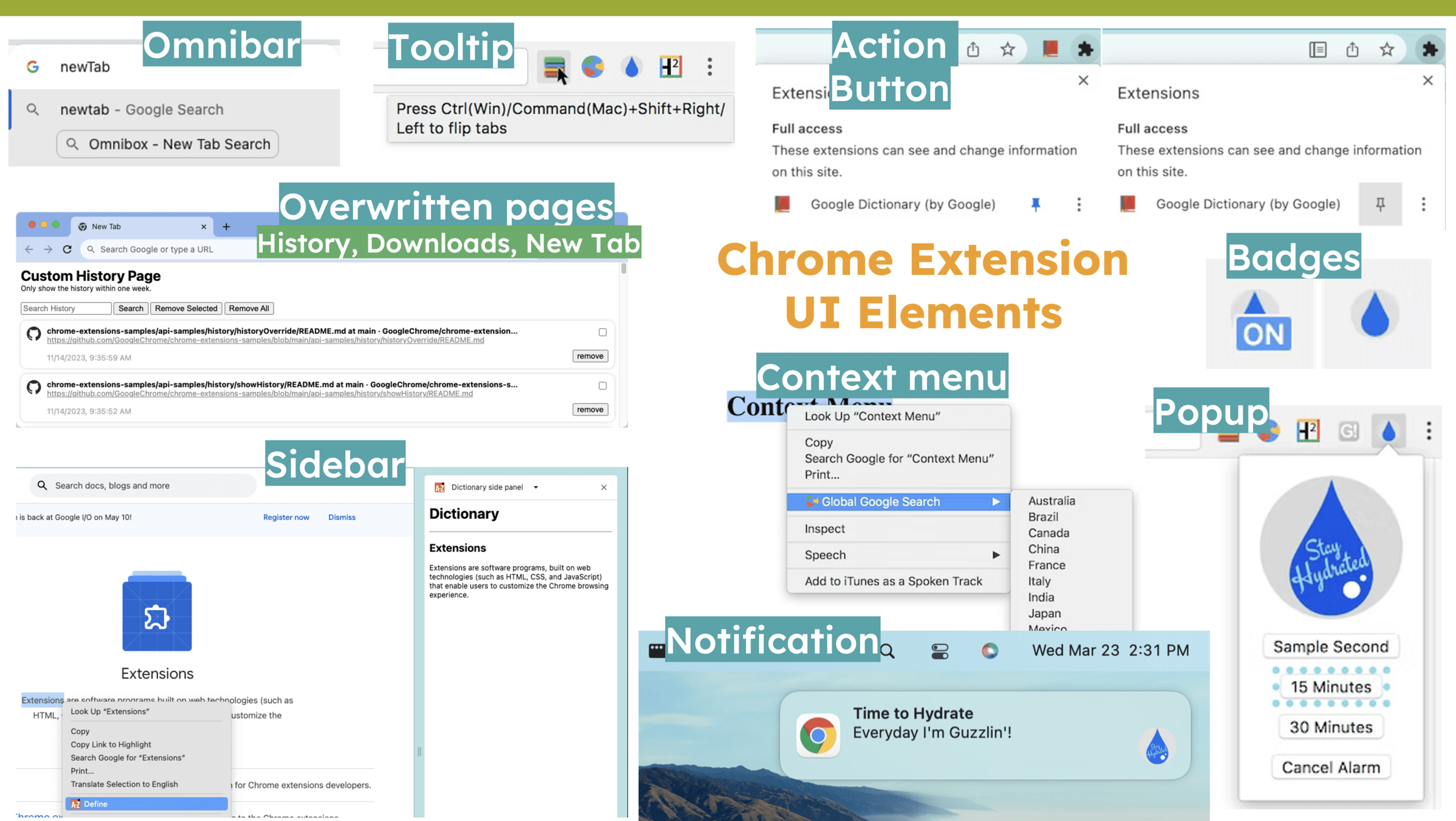
Example: Snippet Collector
https://github.com/jlumbroso/chrome-extension-text-collector
- Sample project that you can use as starting point
- Demoes how to deploy Chrome Extension that uses React
- Showcases popup and context menu and storage
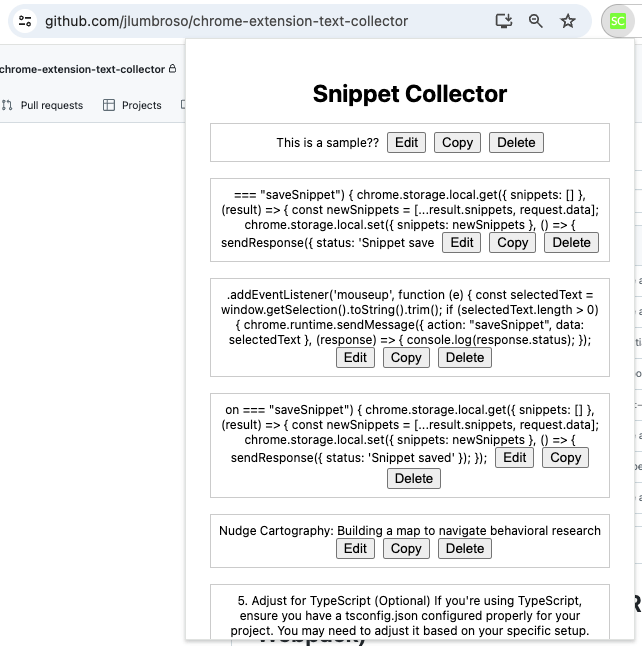

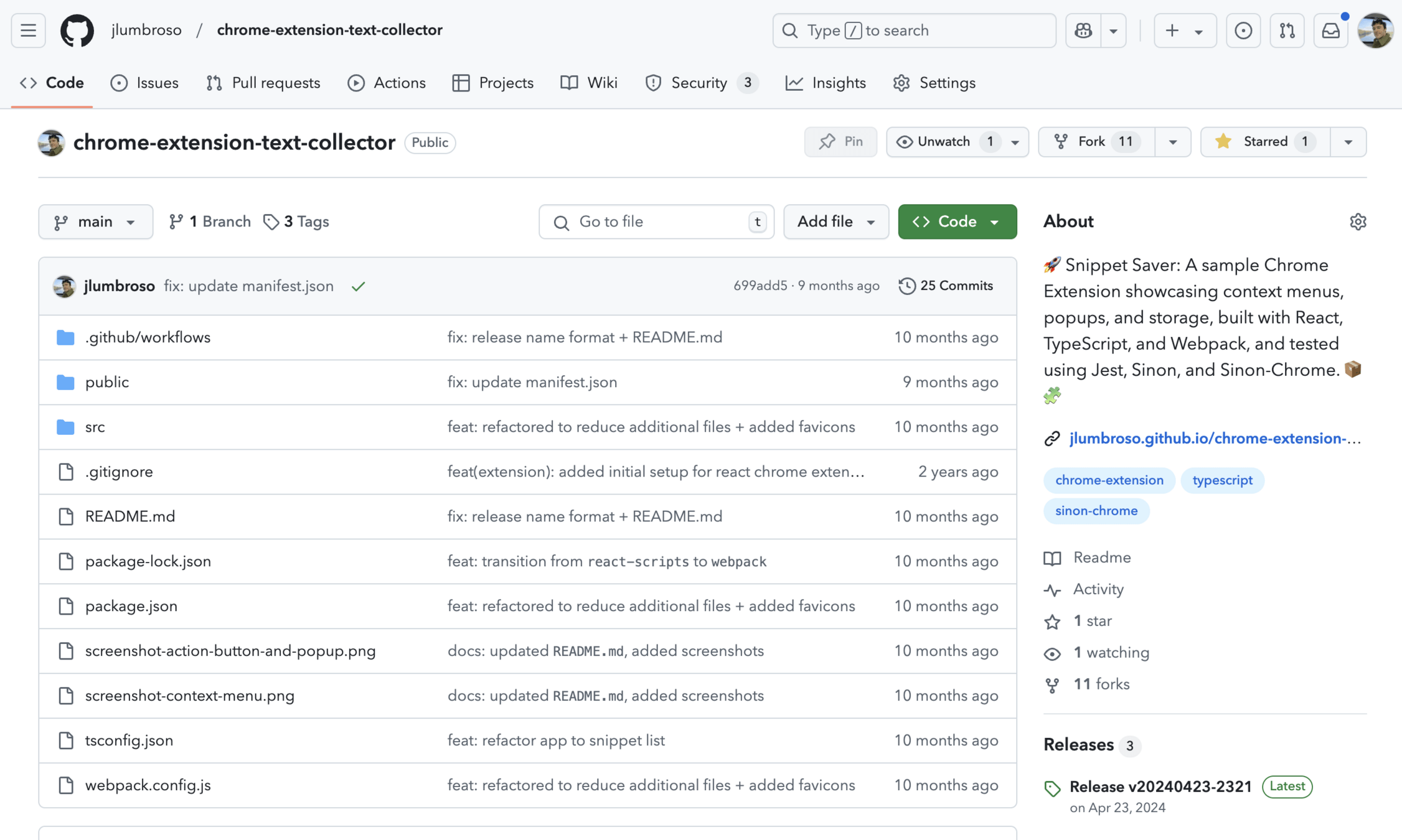
Live Demo (Optional)
Navigate to
chrome://extensionsClick "Load unpacked"
Select your extension folder
Click the extension icon in the toolbar and see your popup
Open the Console (in DevTools) to see background script and content script logs
Permissions & Security (1/2)
Chrome Extensions require explicit permissions in
manifest.json.-
Common permissions:
tabs(to access tab info)storage(to store data locally)<all_urls>(to run content scripts on all sites; be mindful of security!)
-
Extensions also follow Content Security Policy (CSP):
Blocks inline scripts by default
Encourages external JavaScript files
Permissions & Security (2/2)
-
Least Privilege Principle
Request only the permissions absolutely needed
e.g.,
tabs,storage,activeTab,contextMenus, etc.
-
Content Scripts
Runs in a sandbox but can see/modify DOM
Communicate with background scripts via messaging
-
Protecting User Data
No direct DB unless you implement external APIs or use local storage
-
Manifest V3 Changes
Service worker replaces persistent background page
Different approach for network request interception (Declarative Net Request)
What is Cross-Origin Resource Sharing (CORS)?
Definition: A browser security mechanism that governs when a web page (on Domain A) can make HTTP requests to a different domain (Domain B).
-
Why It Exists:
Prevent malicious sites from secretly fetching or submitting sensitive data to services in another domain without user’s knowledge.
Enforces the Same-Origin Policy by default; requests outside the same origin may be restricted unless explicitly allowed.
-
How It Manifests:
Error Example: “Access to fetch at 'https://api.other.com' from origin 'https://yourdomain.com' has been blocked by CORS policy.”
The server needs to include response headers like
Access-Control-Allow-Origin: *or the requesting site’s origin to grant permission.
-
In Chrome Extensions:
Manifest permissions (
"host_permissions") or server-side CORS headers might be needed to allow cross-origin requests.If the server doesn’t set the correct CORS headers, the browser blocks or restricts the request.
Storage & Database Options
-
chrome.storageAPI- Local: Data stored only on the user’s machine
- Pros: Simple key-value storage, easy to use, permission-based
- Cons: Limited storage quotas, not ideal for large/complex data
-
localStorage(per-extension origin)- Similar to how websites use
window.localStorage - Each extension has its own origin (like
chrome-extension://<id>) - Pros: Straightforward key-value usage
- Cons: Synchronous (can block), limited capacity, no built-in sync
- Similar to how websites use
-
IndexedDB
- In-browser NoSQL database
- Pros: Stores larger amounts of structured data, asynchronous, robust indexing
- Cons: More complex API, might be overkill for simple use cases
-
Other Approaches
- Cookies: Not commonly used for extension data (more for webpage context)
- External Servers: If you need large-scale or multi-user data, you can call external APIs/database backends
- File System (Deprecated APIs): Most direct file system APIs in Chrome Extensions are deprecated or restricted
Key Tip:
- Pick
chrome.storagefor straightforward settings or small data (especially if you want sync). - Use IndexedDB for bigger, structured, or offline-first data needs.
Potential Project Ideas (outdated)
-
Low Complexity
Simple To-Do list, Pomodoro Timer, Quick Note Taker
UPenn Intranet linker (quickly find classes, professors)
-
Medium Complexity
Real-time language translator for pages
Secure password generator with local storage
Weather or News aggregator leveraging external APIs
-
Higher Complexity
AI-based summarizer for articles (e.g., GPT-based)
Ad blocking / advanced network interception
Calendar scheduling with interactive overlays
Sample Extensions
from CIS 3500 Spring 2024
Sample Chrome Extensions
Here are projects created in Spring 2024, in CIS 3500 ("Introduction to Software Engineering" / "How to build in a Team Joyfully")
Penn Course Search
Web Styler
Tamadoro
Chromagotchi
tabsOFF
These projects (& all projects in CIS 3500) are available to examine + the code is public
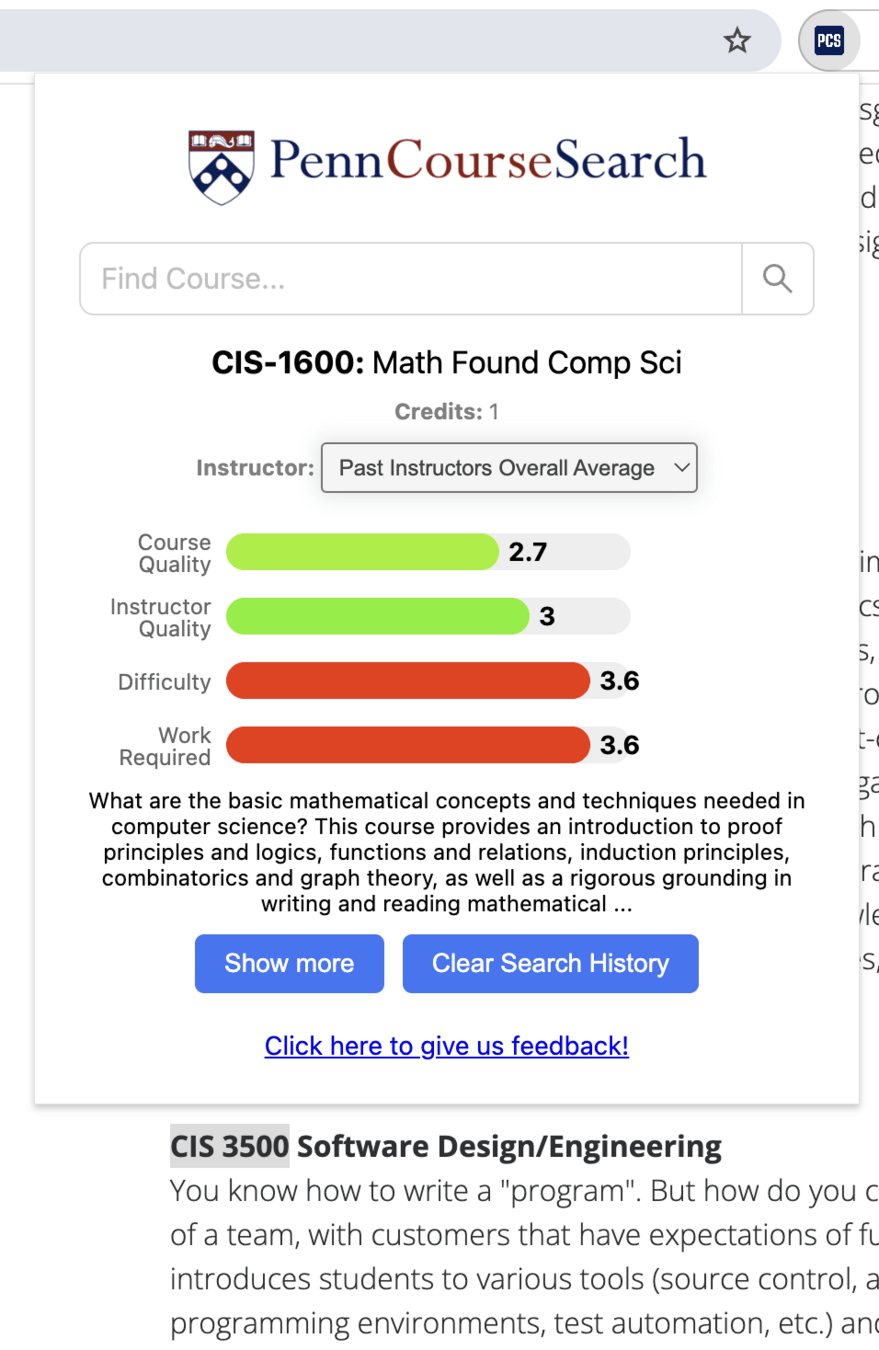
⚠️ CHROME EXTENSION:
BUTTON + POPUP
by Franci Branda-Chen, Eshaan Chichula, Matt Fu, Jake Murphy
Penn Course Search is a Chrome extension that allows students to search for courses in the Penn catalog from the comfort of their Chrome toolbar. Our Chrome extension eliminates the need for students to open extra tabs to gather information about a course. Everything they need is conveniently accessible through the pop-up interface.
Penn Course Search
by Judah Nouriyelian, Adam Gorka, Kevin Liu, Andy Li
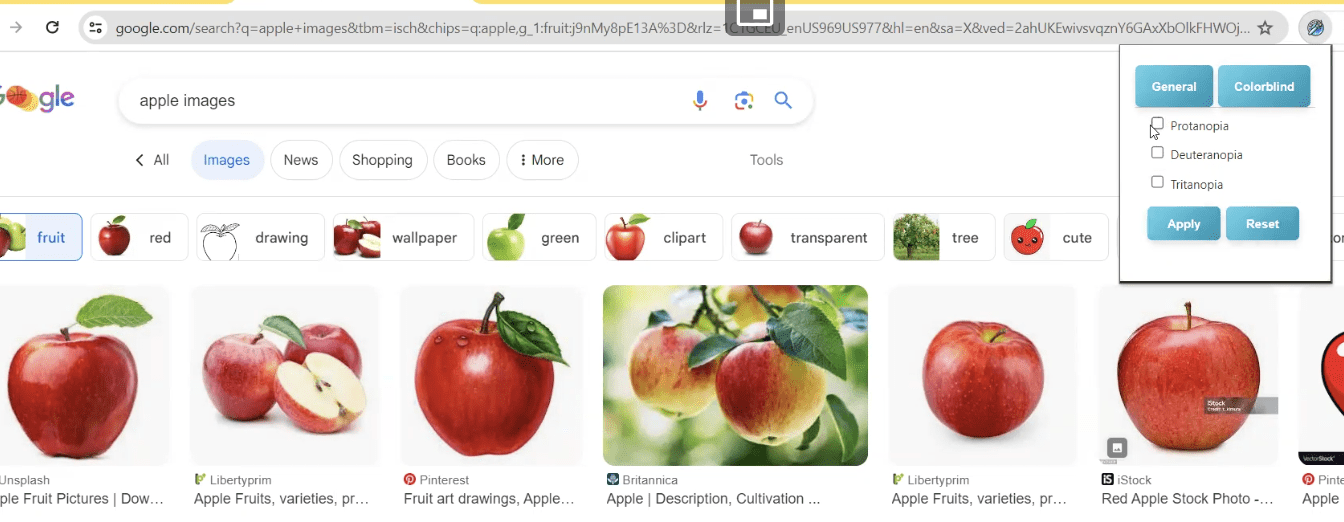

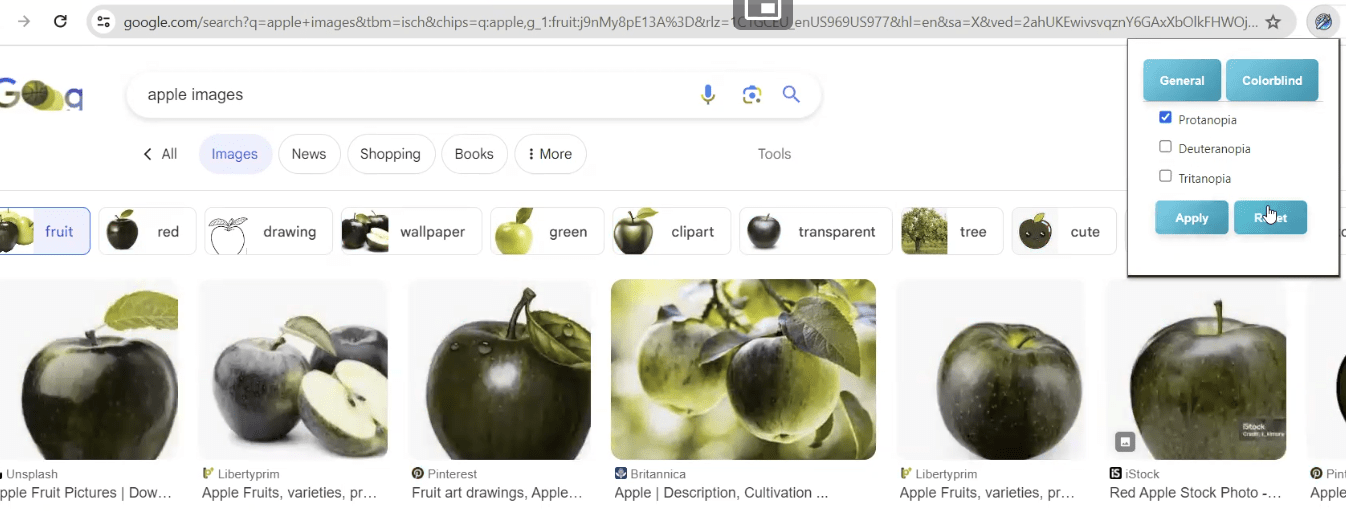
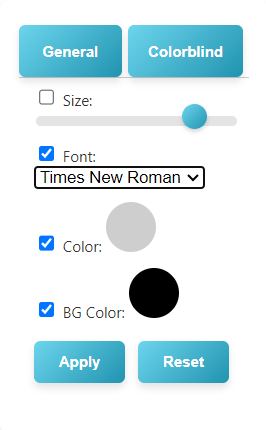
WebStyler is a Chrome extension that allows users to change visual features (e.g., text size, color) on websites to suit their preferences. Giving users a way to interact with these visual elements more directly and easily, this extension can be used for accessibility as well as personalization.
⚠️ CHROME EXTENSION:
BUTTON + POPUP
by Amanda Lee, Sydney Simon, Ash Fujiyama, Gabby Gu
Tamadoro is a time management Chrome extension which enhances user productivity based on the pomodoro study method. Users are encouraged to develop good productivity habits by having to choose and take care of their Tamagotchi inspired pet. Each focus session rewards users with they can use to feed their pet to keep them happy and healthy.
Tamadoro

⚠️ CHROME EXTENSION:
SIDEPAGE
by Clara Fee, Via Liu, John Otto, Laya Yalamanchili
Chromagotchi is a simple chrome extension for improved productivity and focus, based on the classic Tamagotchi game. Download the extension and customize your Chromagotchi avatar in the browser. Keep your tabs organized, and spend time on school, work, or other on-task websites, or else your Chromagotchi digital pet will die!
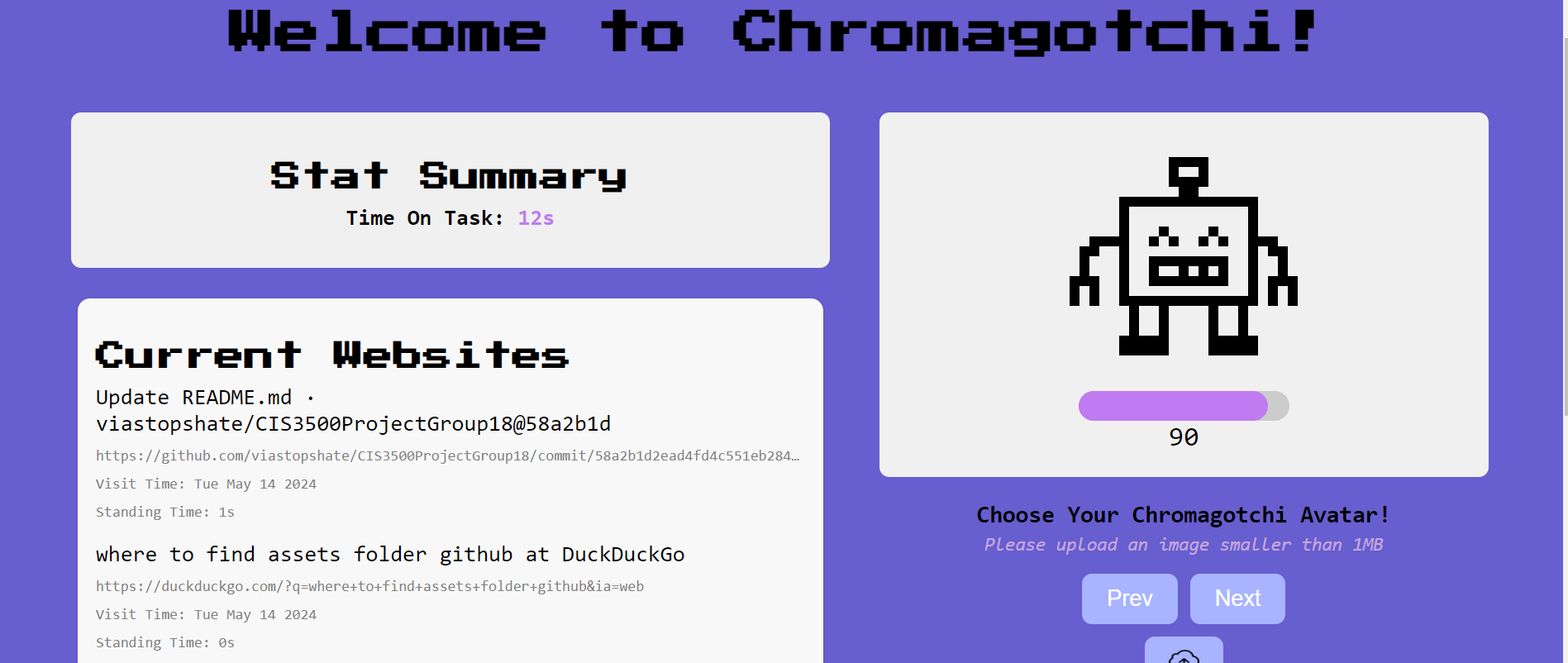
Chromagotchi
⚠️ CHROME EXTENSION:
LANDING PAGE
by Chenxi Leng, Brian Lu, Boya Zeng, Ani Petrosyan
TabsOFF is a Chrome Extension designed to enhance productivity and efficiency for web users by organizing and managing open browser tabs. It helps users reduce clutter, improve memory usage on their PCs, and navigate open tabs more effectively.
tabsOFF
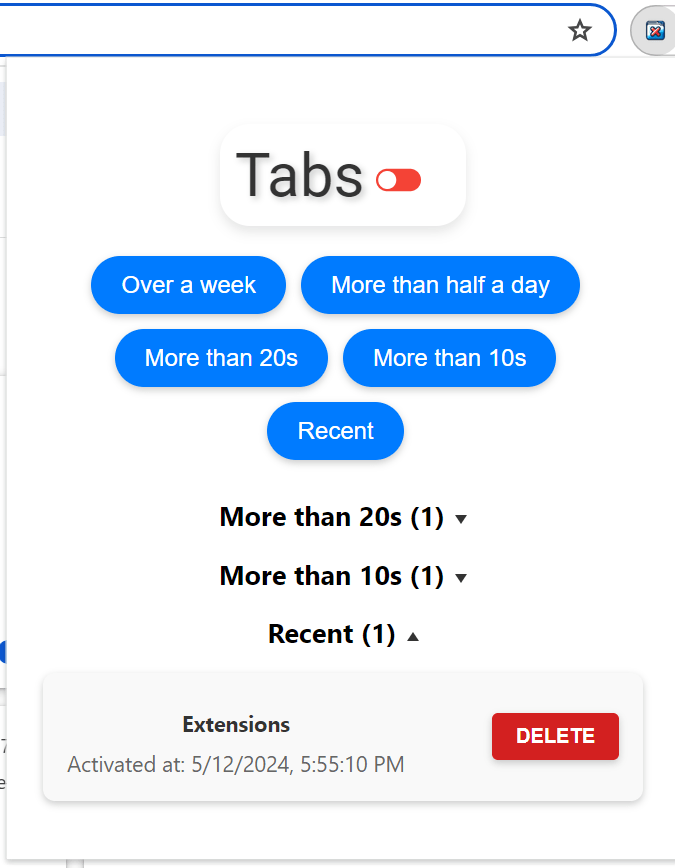
⚠️ CHROME EXTENSION:
BUTTON + POPUP
by Caroline Begg, Runzhi (Mars) Gu, Sam Bhatta
Summarizer: AI Research Assistant is an Google Chrome extension that acts as a research assistant for all sorts of users by allowing them to quickly and easily summarize text right in their browser. This is done by selecting the text, clicking on the Summarizer icon in the context menu, inputting your OpenAI API key into the API key bar in the popup, and then clicking "Summarize." Summarizer helps streamline research and increases productivity
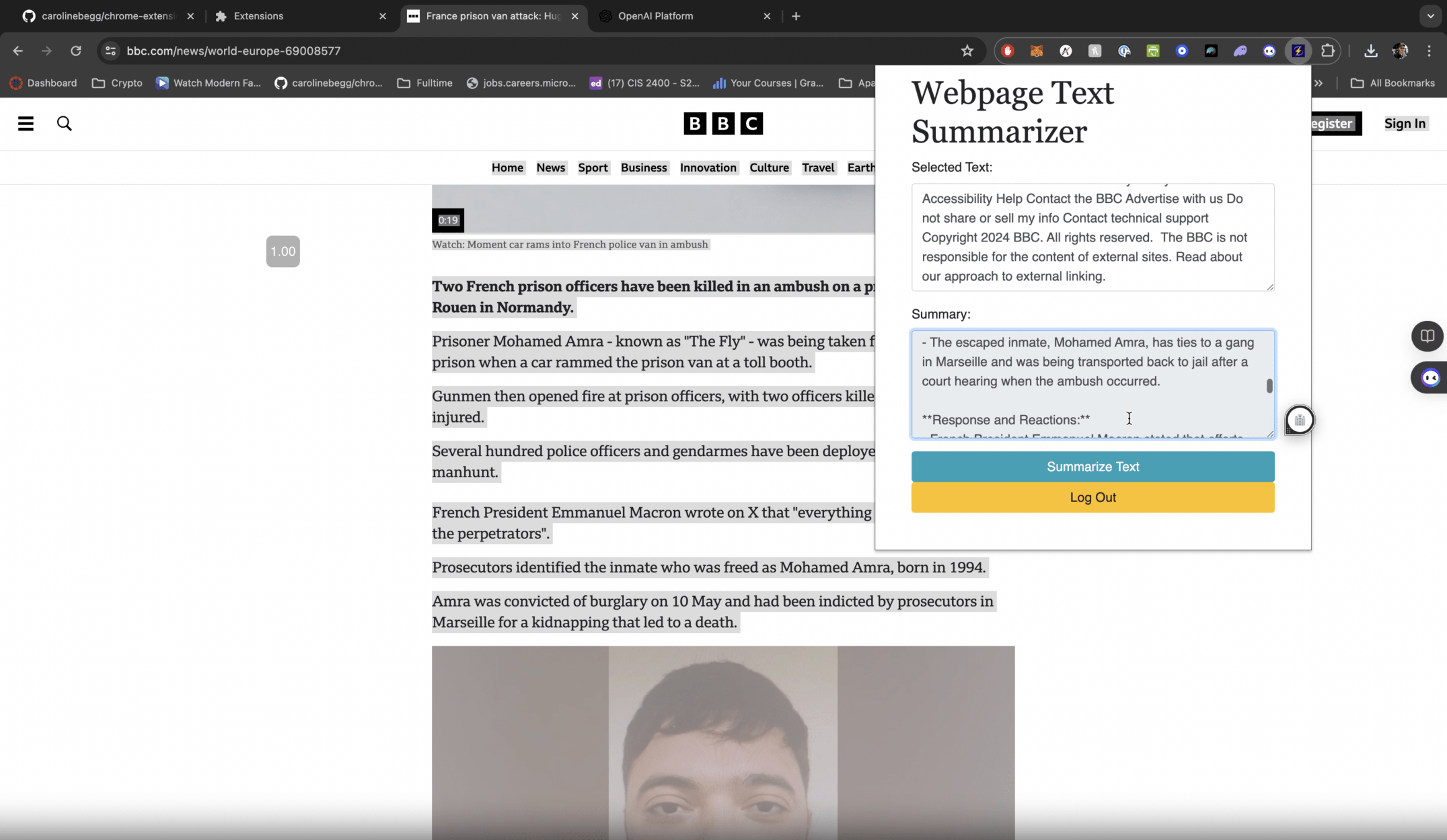
Summarizer: AI Research Assistant
Common Pitfalls
& How to Solve Them
1. Missing or Incorrect Permissions
Symptom: Extension tries to access
tabs,storage, or other APIs but failsError Example: “Unchecked runtime.lastError: The ‘tabs’ permission is not specified in the manifest.”
-
Solution:
-
Add the correct permission in
manifest.json, e.g.{ "permissions": ["tabs", "storage"], ... } Use least privilege: only request what you truly need
-
2. Inline Script / CSP Issues (Manifest V3)
Symptom: “Refused to execute inline script because it violates the extension's Content Security Policy”
Why?: Manifest V3 enforces a strict Content Security Policy disallowing inline scripts
-
Solution:
Move any inline JS into a separate
.jsfile and reference it via a<script src="...">Don’t use
eval()or other unsafe patterns
3. Service Worker Persistence (Manifest V3)
Symptom: Background code stopping unexpectedly after some idle time
Why?: MV3 uses a service worker instead of a persistent background page
-
Solution:
Adopt an event-driven design: respond to events (e.g.,
chrome.runtime.onMessage)Store long-lived data in
chrome.storage, not in global variables
4. Content Script / Background Script Messaging Errors
Symptom: Messages never arrive, or “Port closed before response”
Why?: Incomplete or incorrect message passing setup
-
Solution:
-
In
content_script.js:chrome.runtime.sendMessage({type: 'GREET'}, response => { console.log('Background says:', response); }); -
In
service_worker.js(background):chrome.runtime.onMessage.addListener((msg, sender, sendResponse) => { if (msg.type === 'GREET') { sendResponse('Hello from background!'); } // return true if asynchronous response });
-
5. Cross-Origin & Host Permissions
Symptom: Fetch or XMLHttpRequest fails with CORS or “Access denied” errors
Why?: Browser blocks requests to unlisted domains
-
Solution:
-
Add relevant domains in
"host_permissions"or"permissions"inmanifest.json:{ "host_permissions": [ "https://api.example.com/*" ] } Use
fetchwith correct headers or fallback to a server proxy if needed
-
6. Local Testing & Reloading Confusion
Symptom: Changes not showing up, or you’re seeing old code
Why?: Extension is cached if you don’t reload
-
Solution:
Go to
chrome://extensionsEnable Developer Mode > Load Unpacked
Hit Reload each time you update the code
7. Browser Compatibility Issues
Symptom: Extension works in Chrome but not in Firefox/Edge
Why?: Some browser APIs differ or are unsupported
-
Solution:
Check MDN WebExtensions docs for cross-browser API availability
Polyfill missing features or conditionally check which APIs are available
8. Other issues with MV3
For security and efficiency purposes, Chrome changed the architecture in 2019, from Manifest V2 (MV2) to the more recent Manifest V3 (MV3)
Google allowed MV2 extensions until 2025
A lot of advice on the Internet + a lot of training data in LLMs refers to the MV2 framework
It is important to confirm you are getting MV3 code and snippets
Closing Words
& Parting Advice
Hackathon Tips
-
Brainstorm extension ideas that:
-
Solve a small but real problem
-
Are feasible in a short time
-
-
Start Simple:
-
Basic UI + minimal functionality
-
Focus on minimal feature set
-
-
Iterate:
-
Add complexity/features once the core works
-
-
Collaborate:
-
Ensure to commit to GitHub regularly
-
-
Have Fun:
-
Explore, learn, and be creative!
-
Next Steps & Resources
-
Official Docs & Tutorials
-
Building Browser Extensions (Book)
-
By Matt Frisbie (on Safari, Amazon, or PDF if accessible)
-
-
Hands-On Practice
-
Use the sample "Hello World" to get comfortable with manifest, popup, background script
-
Look at the "Snippet Collector" once you are comfortable
-
Then explore the sample projects
-
Thank You!
Questions?
-
Let's now start finding good project ideas
-
Keep your scope achievable and have fun experimenting!
Can't wait to see your Chrome extensions!
lumbroso@seas.upenn.edu

CIS 3500: Lecture 14B (Chrome Extension Intro)
By Jérémie Lumbroso
